
ADMINISTRATIVE TOOLS
Access and manage your administrator dashboard
Airbnb for Work dashboard overview
Step 1: Accessing your dashboard
You can access your dashboard by logging in to your Airbnb account. Click your profile photo in the upper right corner and select Airbnb for Work. Select Visit your dashboard.
Step 2: Using your dashboard
The Airbnb for Work dashboard is split up into 6 tabs: Trips, Reporting, Invoices, People, Settings and Notifications.
Jump to:
Trips
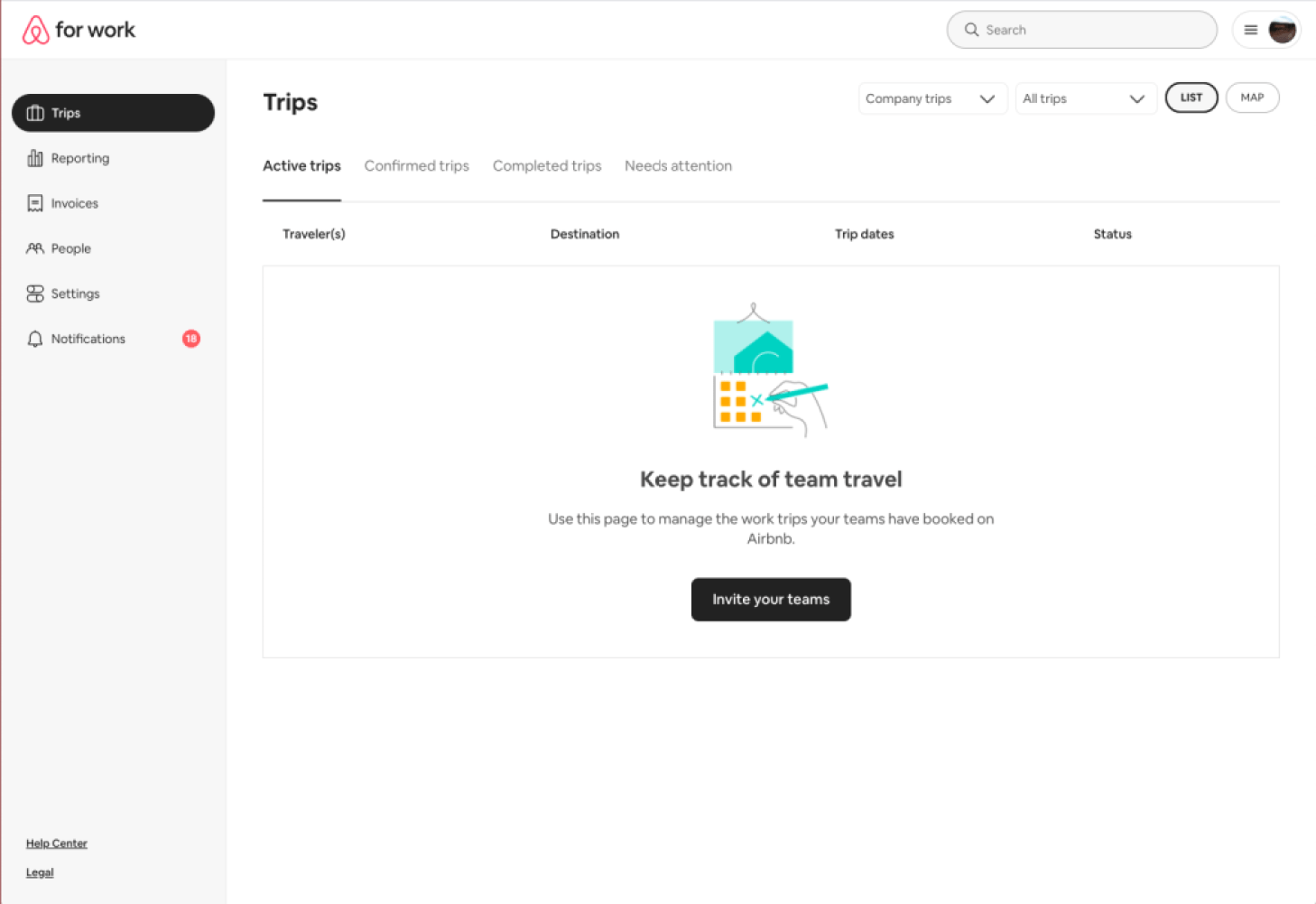
Trips provides an overview of employees’ active, confirmed, and completed trips booked by employees or other authorized travelers. For each trip you’ll find traveler name(s), destination details, and trip dates.
Reporting
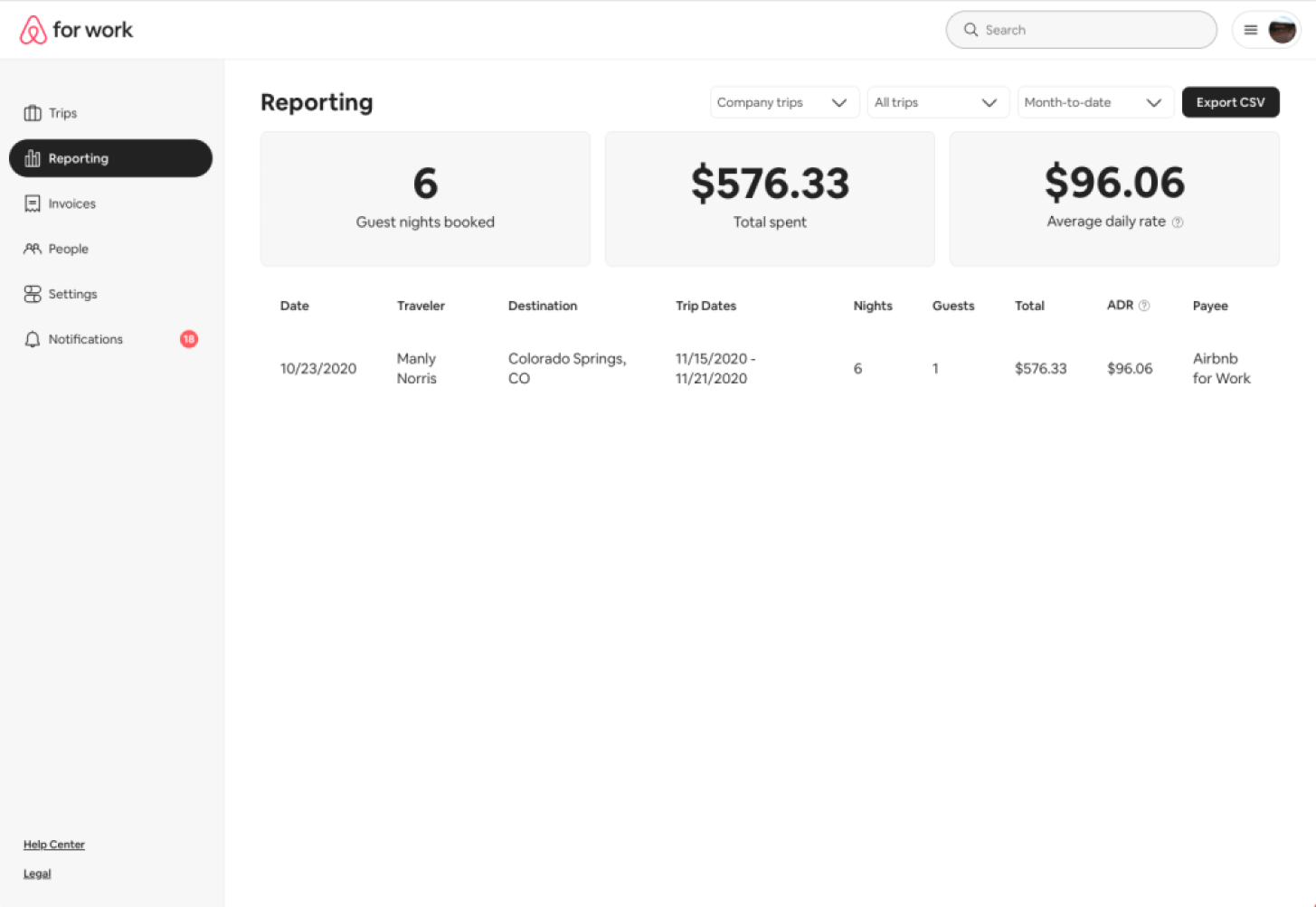
Reporting shows your organizations’ number of nights booked, total amount spent, and average daily rate across your company. You can also export CSV reports from this page.
Invoices
Review invoices from your trips booked by employees or other authorized travelers. Each item will include the invoice number, date, due date, and amount due.
People
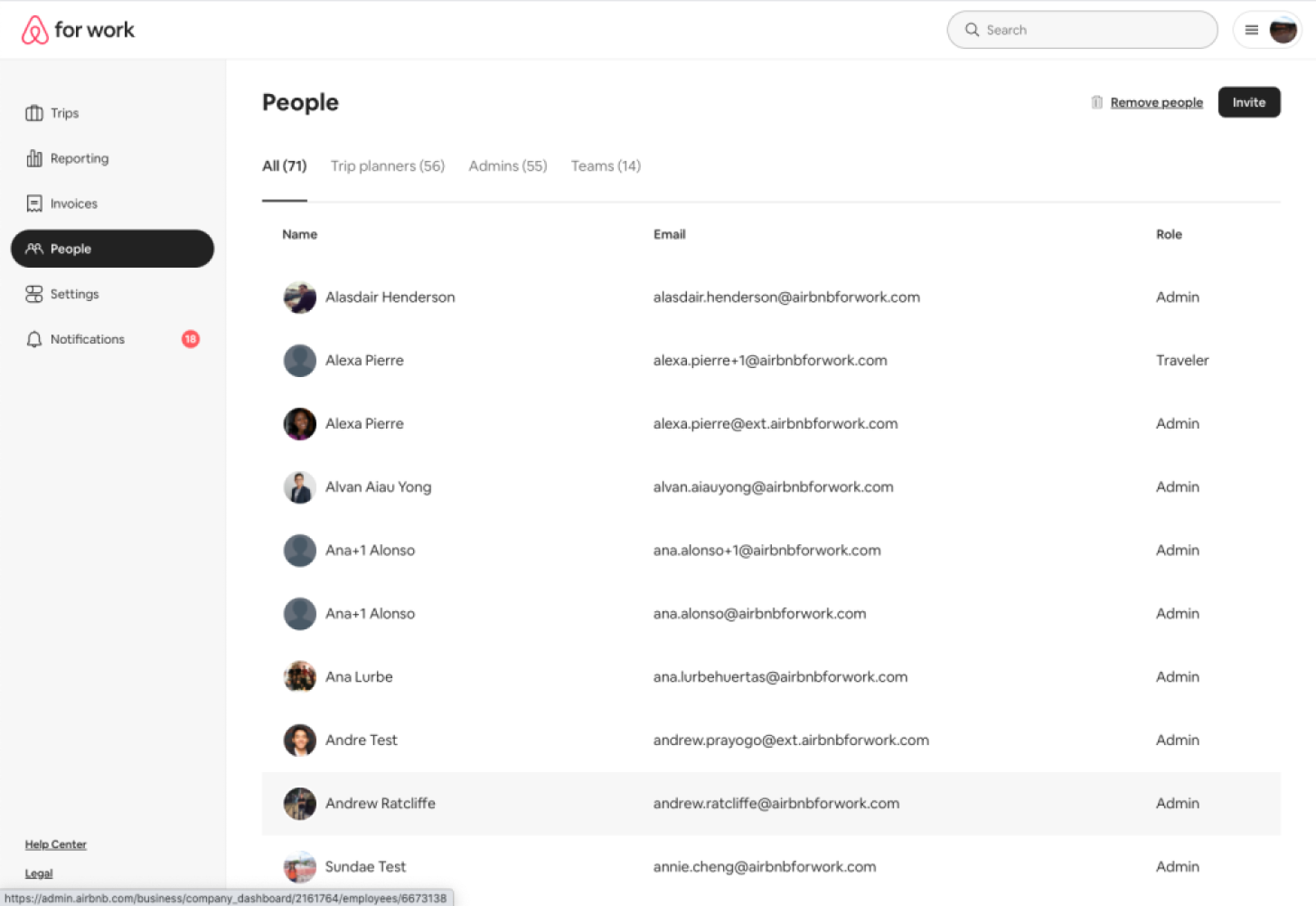
Find, add and remove employees or other authorized users from your company’s account. Set up teams within your organization and assign payment methods to the appropriate teams.
Settings
Update Account information, Payment methods, Employee access and Notification settings. Connect your dashboard with duty of care providers, and online booking and travel management tools and integrations.
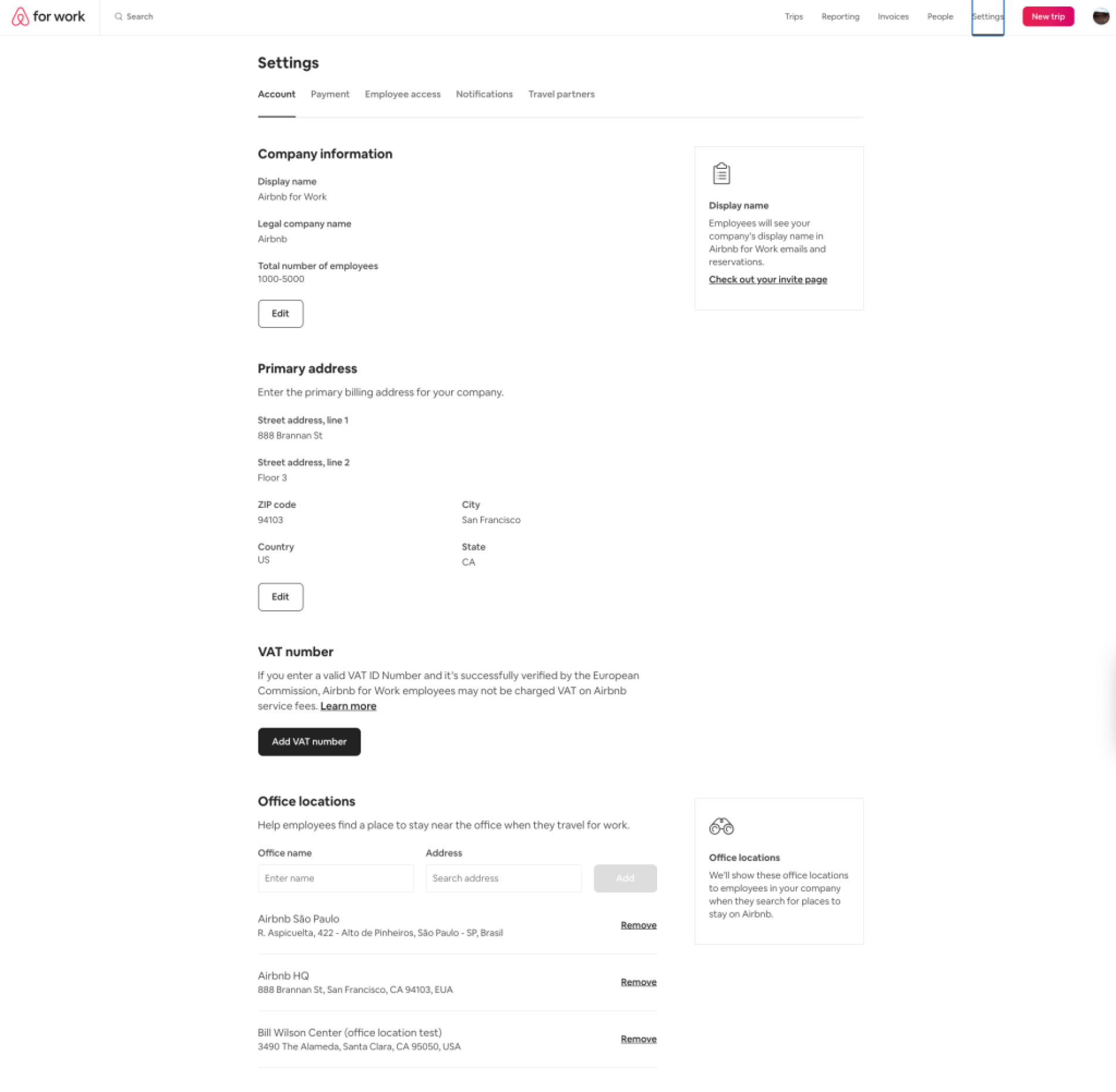
The Employee access tab allows you to add additional company email domains used by your employees.
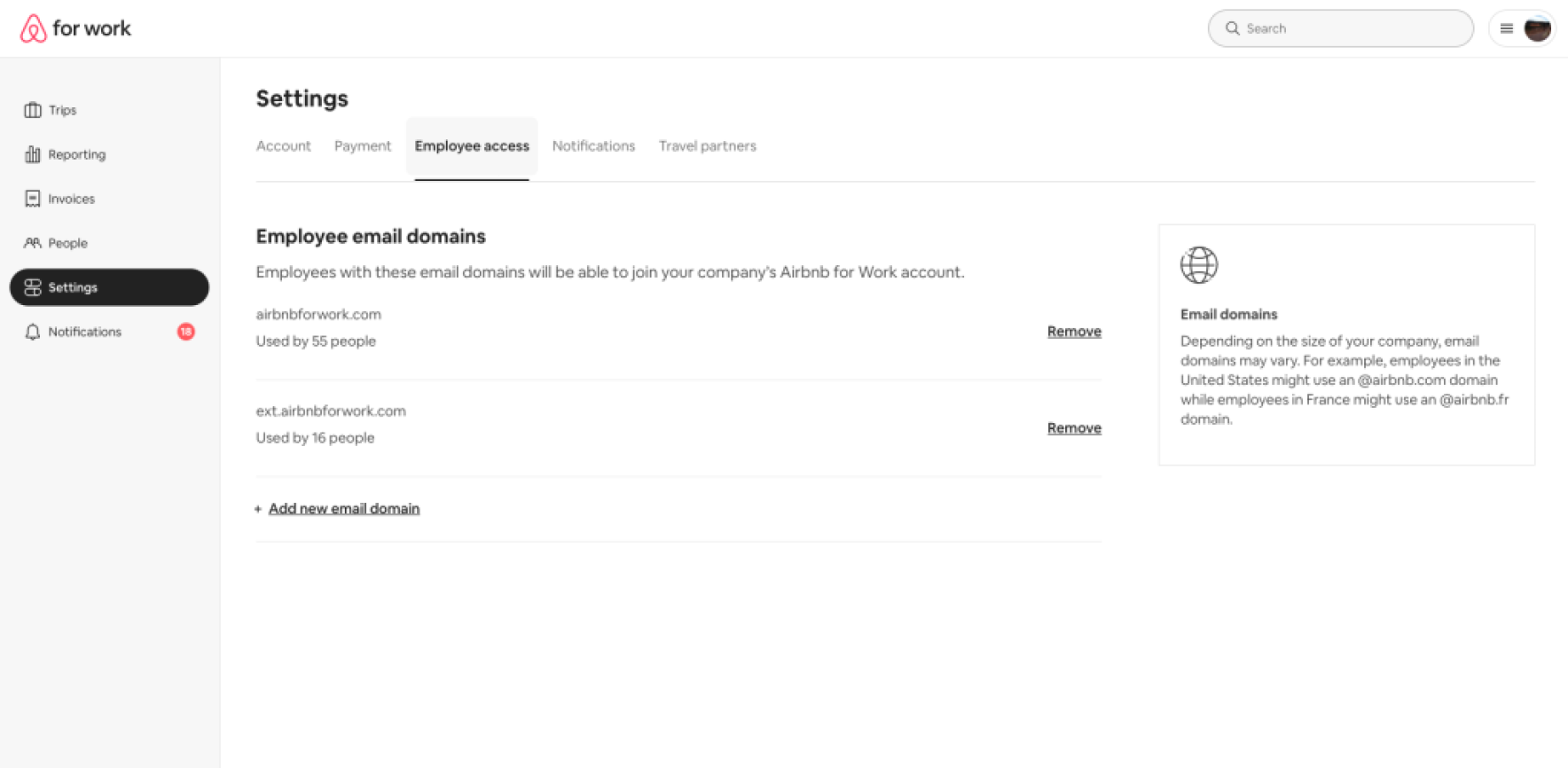
As an administrator for your company, you can add a company-wide payment method and employees of your company can charge their travel to a shared company credit card. Or, you can add team specific payment methods and assign different payment methods per team.
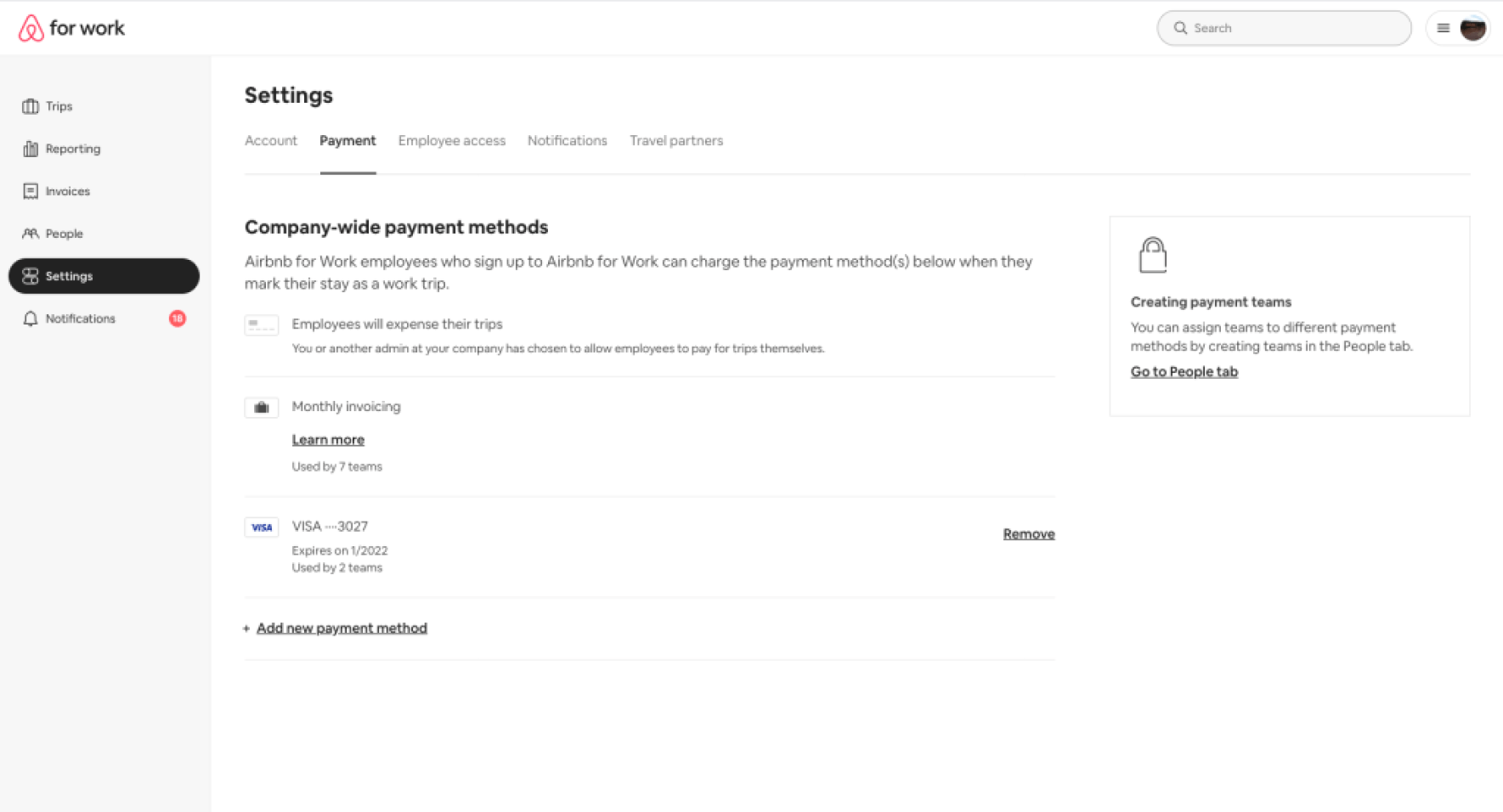
Notifications
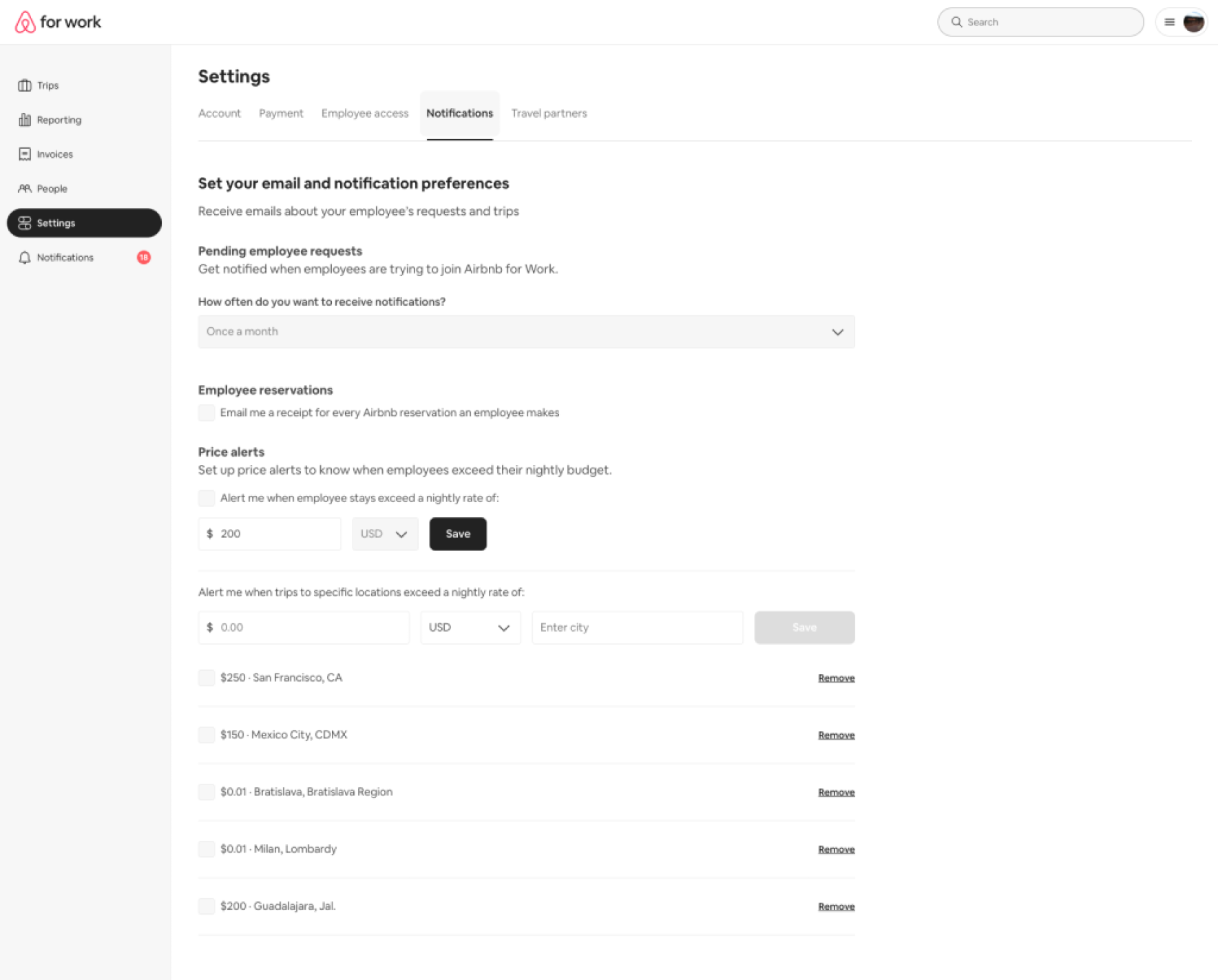
Review employee account status, role change requests, and new team requests.
